- Published on ·
- Reading time 5 min read
Publishing Public User-Scoped Packages to NPM
We'll look at three options of which two works
Share this page

Introduction
By default, user-scoped packages are private, and if you aren't on a paid account with npm, it poses a constraint because we cannot publish private packages from a free npm account. But what if we wanted to make a user-scoped package public and still publish it on the npm registry? In this article, we'll take a look at publishing a public user-scoped package to the npm registry.
Prerequisites
We'll be looking at publishing a user-scoped package to the npm registry. When you sign up for an npm user account, your username is the scope that's granted to you. Similar applies when you create an organization. For instance, my npm username is clydedsouza which is also the user-scope I can publish packages to. So, I can either publish a public unscoped package like ui-avatars or I can publish a user-scoped package like @clydedsouza/horoscope.
For brevity, I'll omit the steps of creating a package, but if you'd like to follow along you could clone this GitHub repository which we'll also use throughout this article. We're not too concerned about the functionality of the package, just the publishing steps of it, so you can also create a very basic one if you'd rather do that. The full package.json file can be found here, but the important bits to get started are shown in the code snippet below.
{
"name": "@clydedsouza/create-chrome-extension",
"version": "0.0.1"
}
Let's begin
In the integrated terminal of VS Code, we'll type in npm login to first log in to the npm js registry. We'll be redirected to the browser window where we'll complete the login and once we're back to the terminal, we should be sweet.
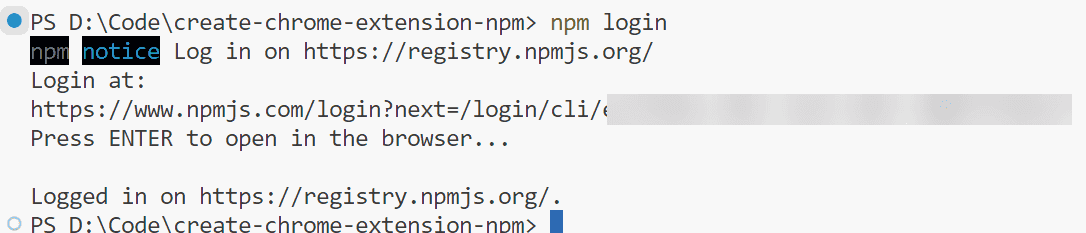
Image courtesy of the author
We'll then run npm publish --dry-run to simulate the actual publish command and see what files will be packaged up. This is a good time to review the output and make changes where necessary. It has warned me about the incorrect entries for the bin and repository.url fields, both of which are easy fixes — I have to rename the bin field value to remove the scope from the name of the command and have to update the repository URL to prefix git+ to the GitHub URL and suffix it with .git.

Image courtesy of the author
As we can see in the screenshot below, the files from the .github folder are being included which is unnecessary.
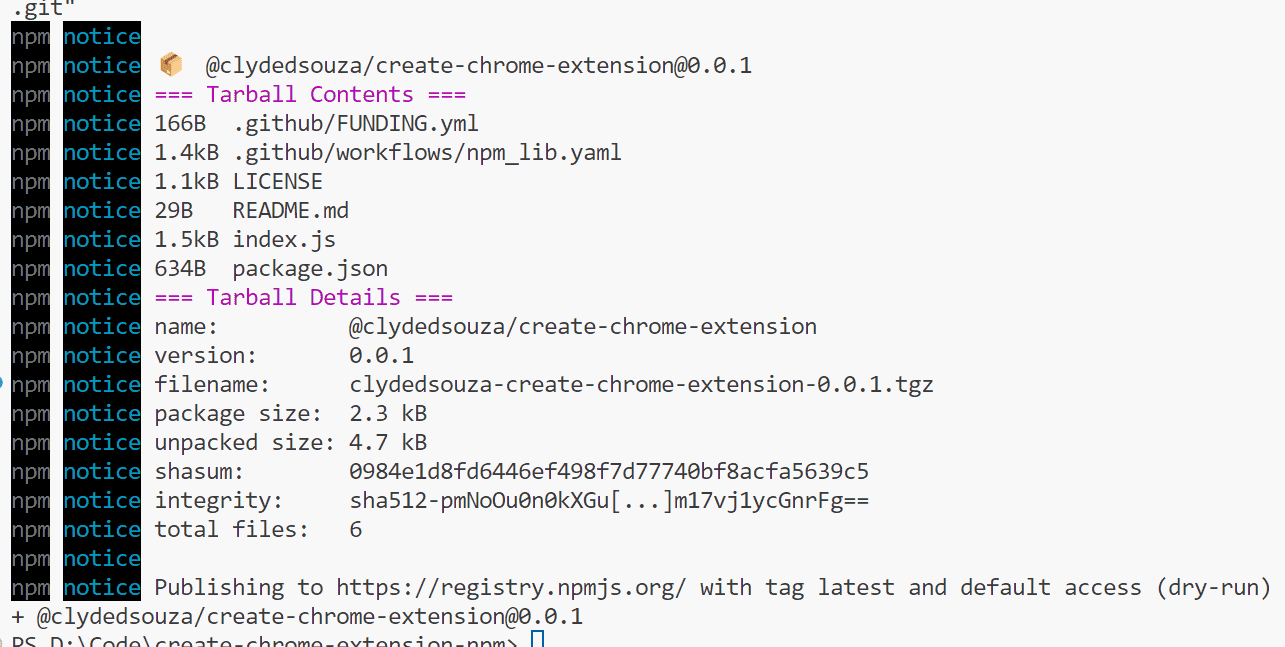
Image courtesy of the author
This can be fixed by adding a line in the .npmignore file as shown below.
.github/
We're now ready to publish the package and we'll use the command npm publish to do so. The output in the command line will contain the files that are being packaged and some metadata of the package that's published. Unfortunately, we're receiving an error message instead of a success. As captured in the screenshot below, the error message states “402 Payment Required” and that “you must sign up for private packages.”
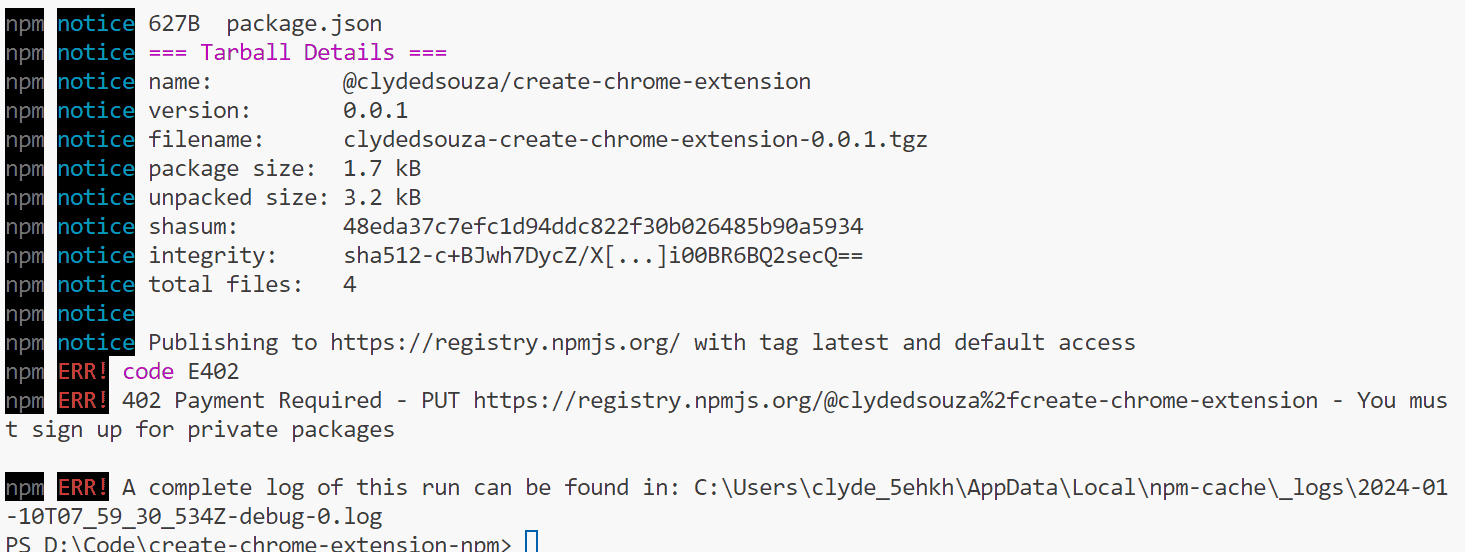
Image courtesy of the author
Since my npm package name consists of the scope @clydedsouza, it has defaulted to private visibility. This npm js docs page also confirms this fact. This in itself is no issue, but since I'm not on a paid plan, I cannot publish private packages, hence this error.
To resolve this, let's try explicitly setting the private flag to false to let npm js know that this is intended to be a public package even though it is scoped. As per the docs page, npm js seems to support this flag, although it's not very clear if it'll resolve the error we're getting.
{
"name": "@clydedsouza/create-chrome-extension",
"version": "0.0.1",
"private": false
}
Unfortunately, when we try to publish after this update, we still see the same error. So clearly setting the private value didn't do the trick. Let's remove that from our package.json file and try something else.
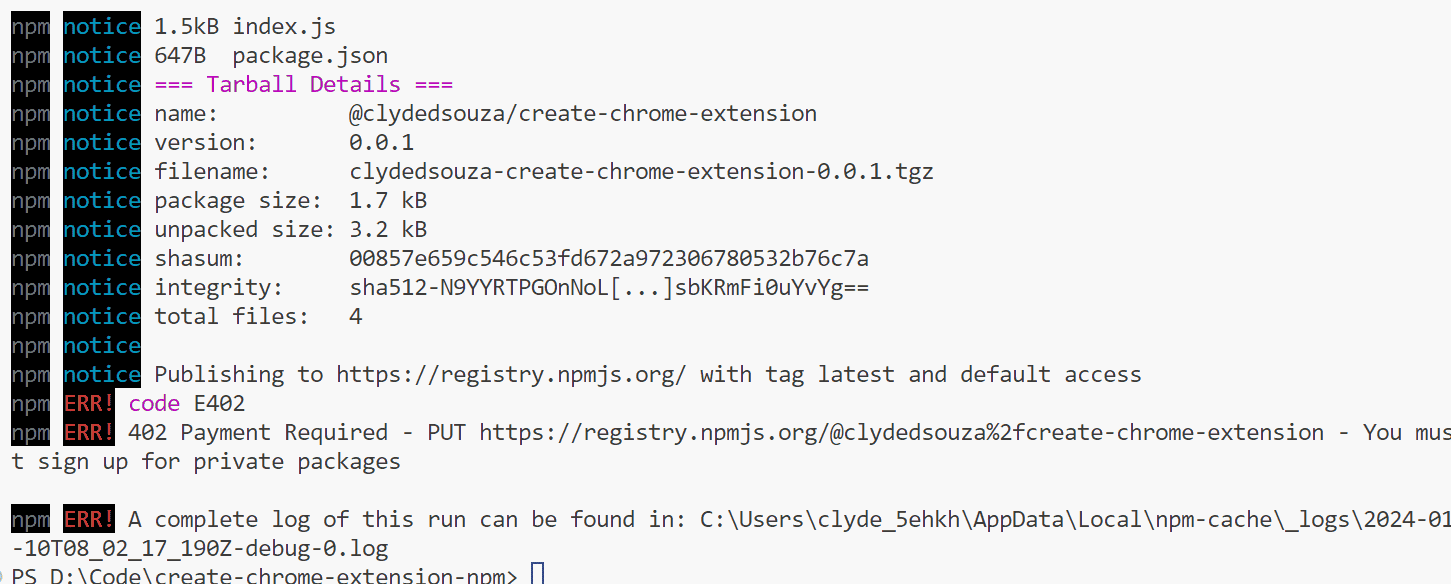
Image courtesy of the author
In the same docs page, npm js mentions the publishConfig object that is used during publish-time. It does talk about access, although it talks about making a scoped module private, which isn't what we really want. Anyway, let's make use of the publishConfig object and set the access value to public.
{
"name": "@clydedsouza/create-chrome-extension",
"version": "0.0.1",
"publishConfig": {
"access": "public"
}
}
Now when we try to publish the package, it works correctly. Since we've supplied the access value in the publishConfig object, it also prints “with public access” in the command line info message output, as seen in the screenshot below.
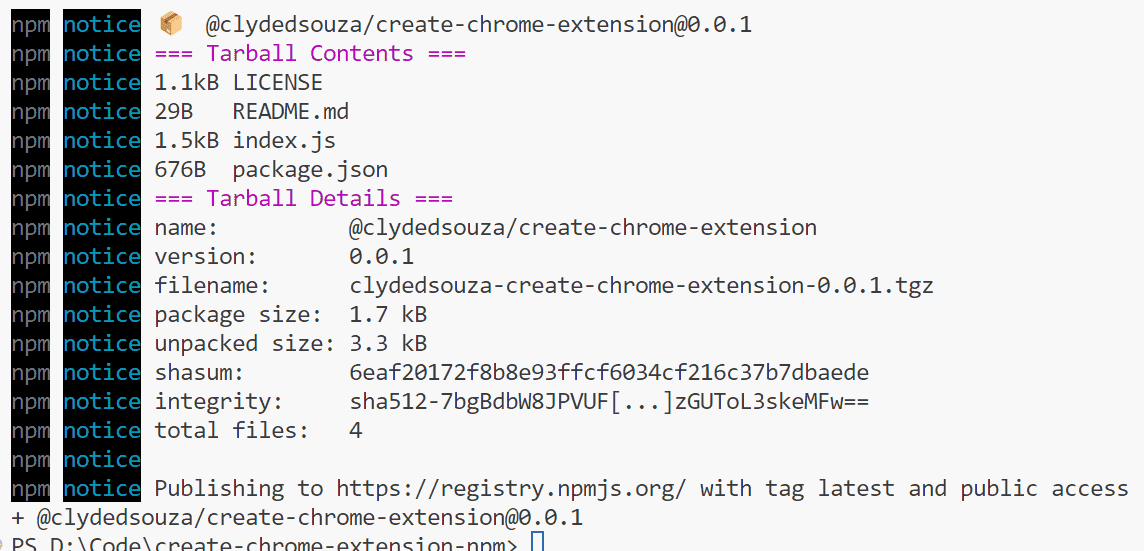
Image courtesy of the author
If we don't want to supply the publishConfig object in the package.json file, we can simply set the access level as an argument to the npm publish command instead, as shown in the snippet below.
npm publish --access public
The source code for the npm package used in this article can be found here on GitHub. If you have any questions, please feel free to comment down below.
That's it! Thanks for reading.